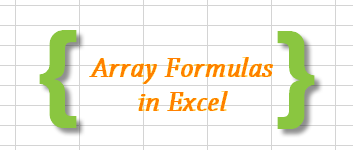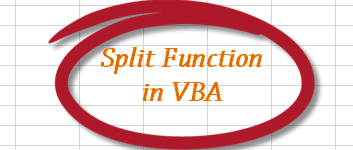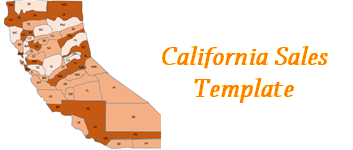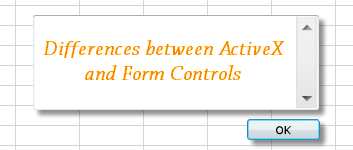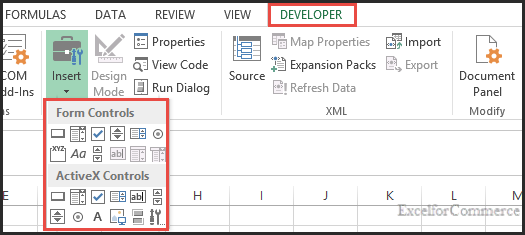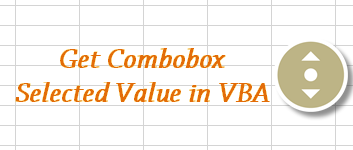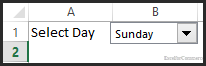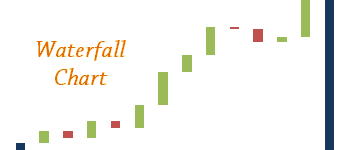
- 17Apr2015
-
How to create a waterfall chart in Excel
A waterfall chart is also called as a cascade chart or a bridge chart. This type of chart is not a built-in chart option in excel. However, we can create one by using a modified stacked bar chart by carefully arranging the data.
Let’s take an example of net cash flow. Here, we are interested in finding which month the business did well and in which month it did not do well.
Step 1: Arranging data.
Assume that we have data for…
- 17 Apr, 2015
- Excel for Commerce
- 0 Comments
- Excel Consultant, Excel Expert, waterfall chart,